Channel groupings have always been an essential feature in the website analytics world. As most of you may already know, channel groupings classify incoming traffic into common source categories, such as organic and direct. But in our new GA4 world, how similar and different are they to Universal Analytics?
Google employs a set of predefined ruled based on UTM parameters, GCLID and more... and allows you to quickly assess the performance of your traffic channels. In this blog, we will revisit some key default channel group definitions and examine the differences between channel groupings from Universal Analytics to Google Analytics 4.
Additionally, we have included some tips and a step-by-step guide on how to customise your channel groups if the GA4 default channel grouping is not detailed enough for your needs.
Let’s dive in!
Table of contents
- Benefits of default channel groupings
- Channel grouping in Google Analytics 4 vs Universal Analytics
- Finding default channel group data in GA4
- Custom channel groupings in GA4
- Benefits of custom channel groupings
- How to setup custom channel groupings in GA4
- FAQs
- Final thoughts
Benefits of default channel groupings
One of the main advantages of the default channel group is its ability to identify the source of your traffic from an aggregated perspective. While you can also determine the source of your traffic using the source/medium dimension, the channel view provides a comprehensive view of all sources/mediums within the same group. For example, if you are running ads on various social platforms (like Facebook, Twitter, Snapchat, etc.), you can report on each one individually or you can also look the Paid Social default channel group to assess the performance from paid social as a whole.
With channel groupings you also can monitor in a more efficient way the performances of your marketing campaigns and identify quickly which channel requires more attention.
I would also highlight that channel grouping plays a significant role in analysing user behaviour on the website. They are particularly useful when examining user behaviours across different channels to identify patterns and optimise the user experience.
Channel grouping in Google Analytics 4 vs Universal Analytics
Google Analytics 4 channel groups
Here it is important to explain what channel grouping in GA4 looks like and their key identifiers.
Since the launch of GA4, many changes and updates happened across various areas, including channel groups. In fact, Google has expanded them and included more detailed channels.
For example, if you need to look at overall organic performances, you can still use "organic search", but you should also include organic social, organic video, and even organic shopping if you are an ecommerce business, to see all organic traffic.
If you only look at the "organic search" channel, then you are not getting the full picture. If you need further clarification on organic default channel groups, please find their respective descriptions below:
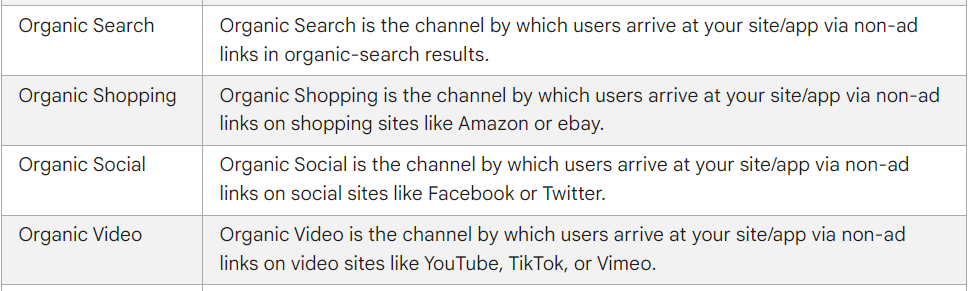
Universal Analytics channel groups
In the transition from Universal Analytics to Google Analytics GA4, channel groupings have been reviewed and improved. GA4 offers increased flexibility in custom channel groupings, making it a more adaptable option for businesses looking to gain further insights.
Unlike Universal Analytics, which provided more rigid predefined channel groupings, GA4 offers a more advanced and customisable method for analysing and categorising web traffic and users, introducing many new default options.
UA vs GA4 channel groups list:
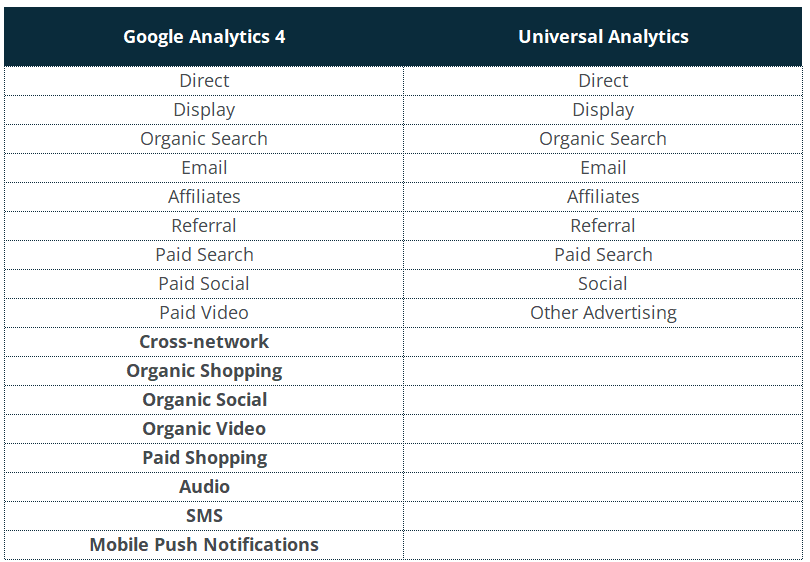
Most of the above are self-explanatory, but the one which might be harder to decipher is 'cross-network.' So far we've seen this as a channel type for Google Ads advertising within P-Max, but is also likely to cover the newer Demand Generation campaign type, whereby ad inventory can be displayed across many different channel types.
You may also have come across an ‘unassigned’ channel value. This unassigned group gathers traffic from sources that don’t match any of the default channel group rules. This was previously known as ‘other’ in Universal Analytics.
Quick tip - We always recommend having a look at your unassigned traffic details (by adding source/medium as secondary dimension) to see if there scope to assign to a defined channel.

Finding default channel group data in GA4
Default channel group data is accessible through several locations within GA4.
The primary standard report containing channel dimensions can be located under the Life Cycle > Acquisition section of your GA4 menu. (Please note that in the GA4 environment, menus are customisable, so this example is based on the default automatically generated report names).
The traffic acquisition report looks at dimensions including the ‘session’ prefix (session primary channel group, session default channel group, session source/medium) which reports on overall session attribution:
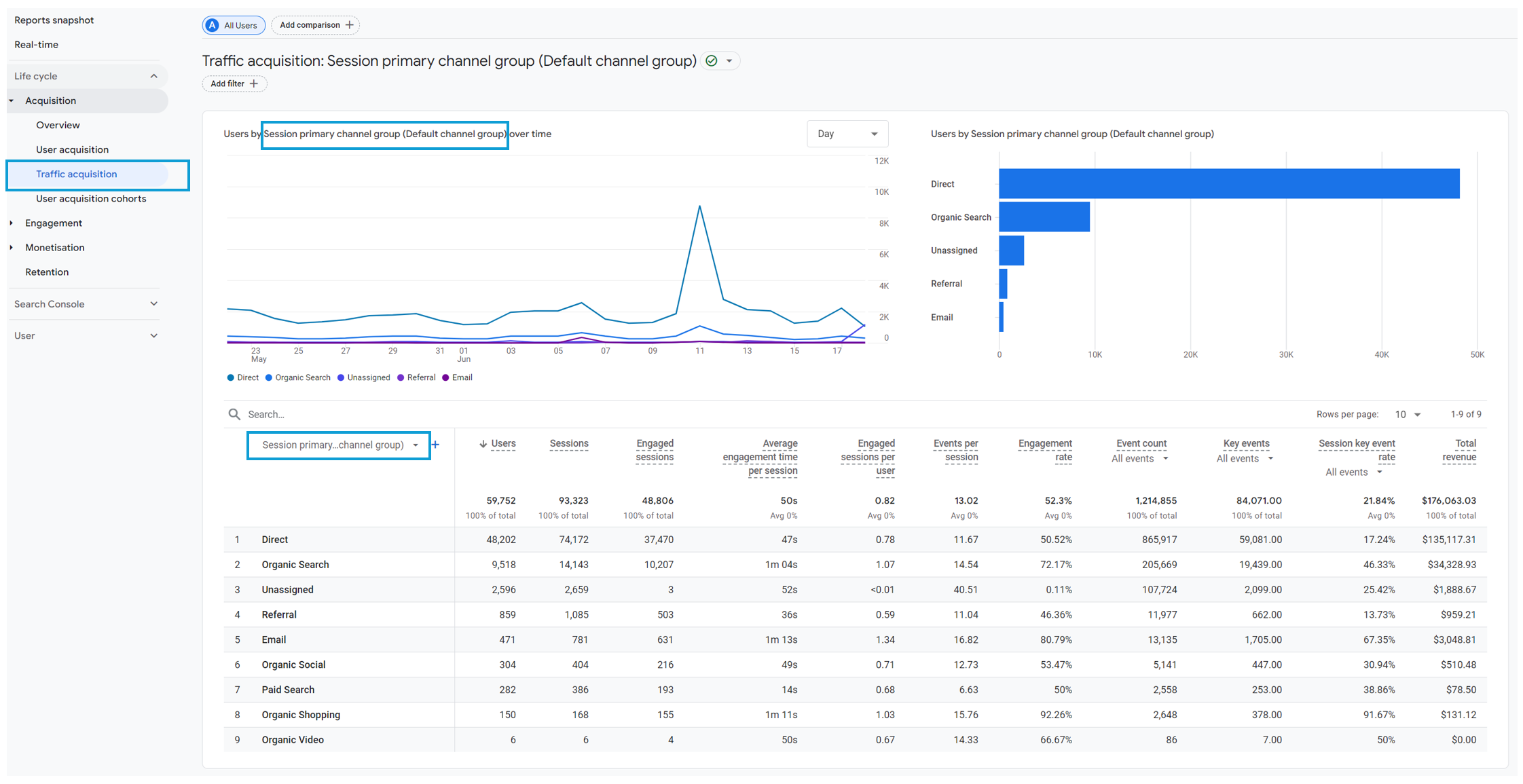
The user acquisition report on the other hand includes the ‘first user’ prefix, which means we are reporting on users who landed for the first time on your website (cookie-based).
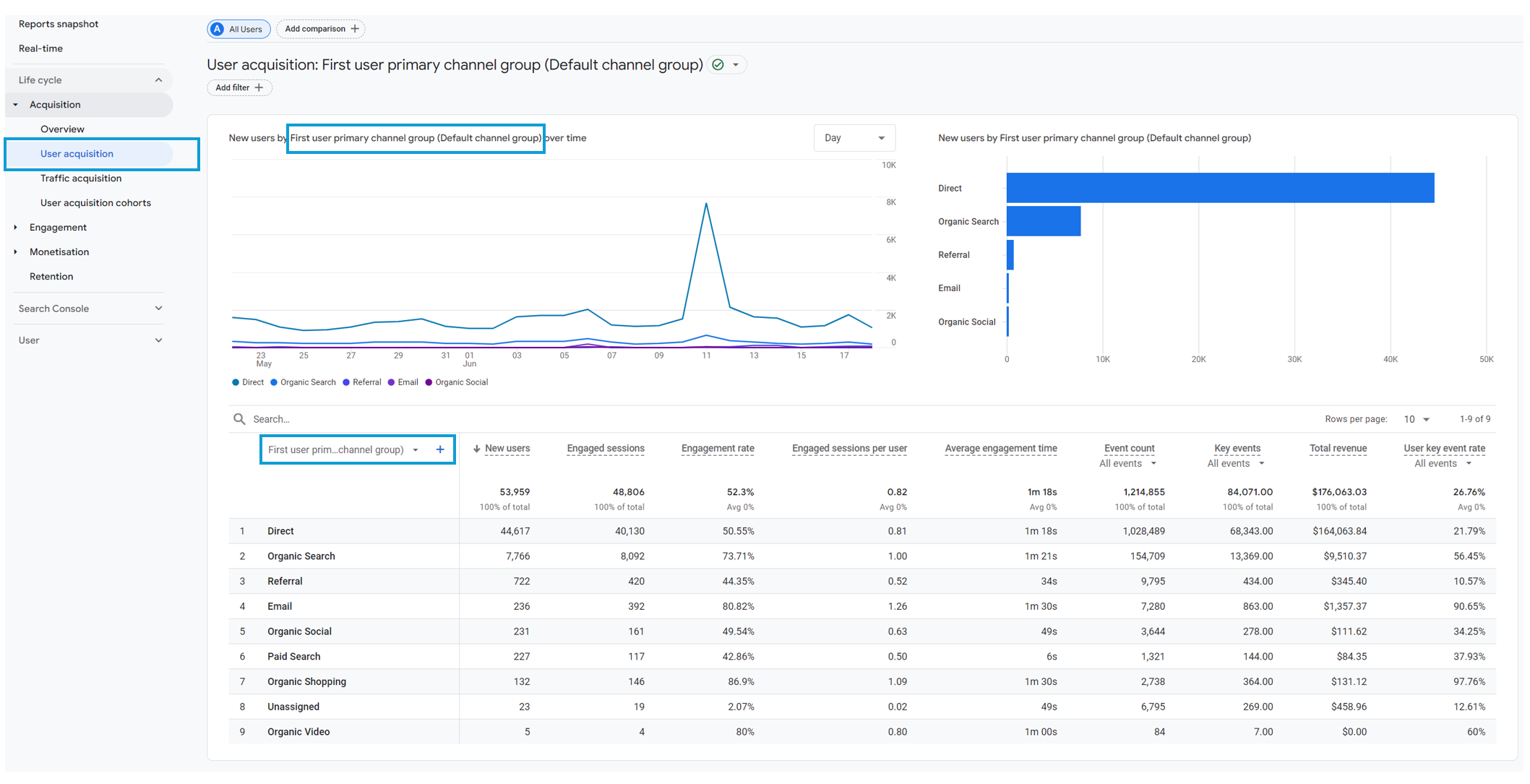
You can also find the same dimensions in the exploration report section for deeper analysis. In this case, you just need to search for any channel-related dimension in your exploration report and import it as a variable to build your table.
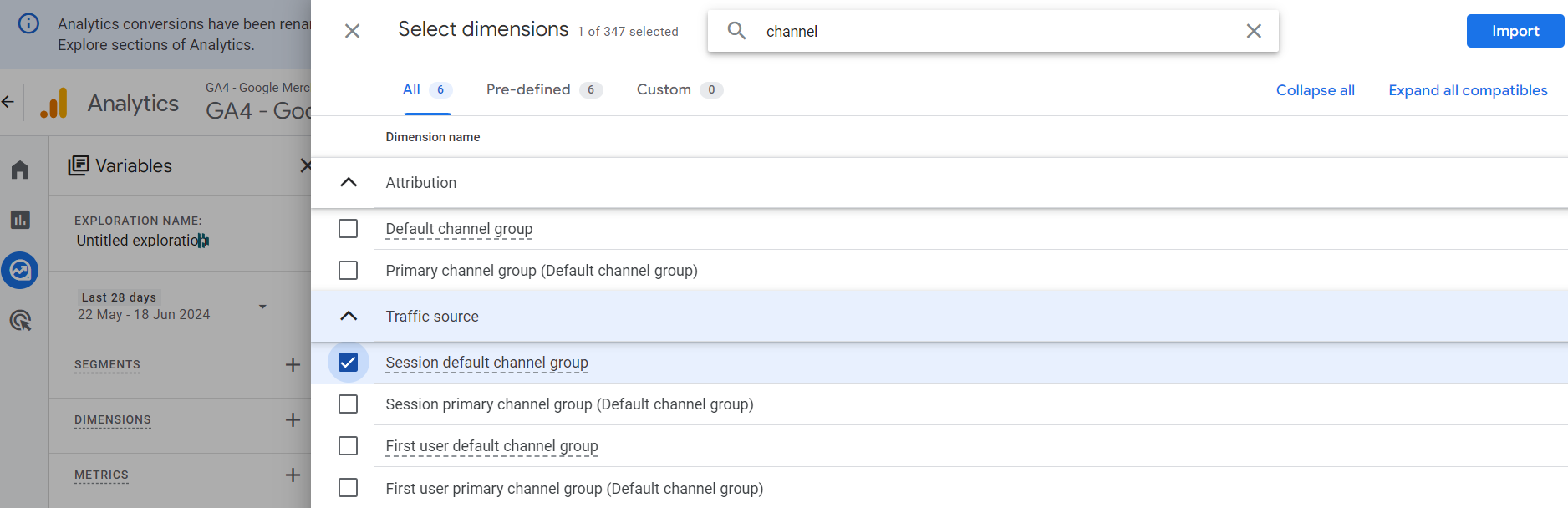
Custom channel groupings in GA4
If the default categorisation of GA4 channel groups isn’t suited to your marketing strategies and you want to include more bespoke customisation to your analytics, you can create your own.
GA4 offers the option of having two additional channel groups (with the free version of Google Analytics 4), each containing 25 channels:
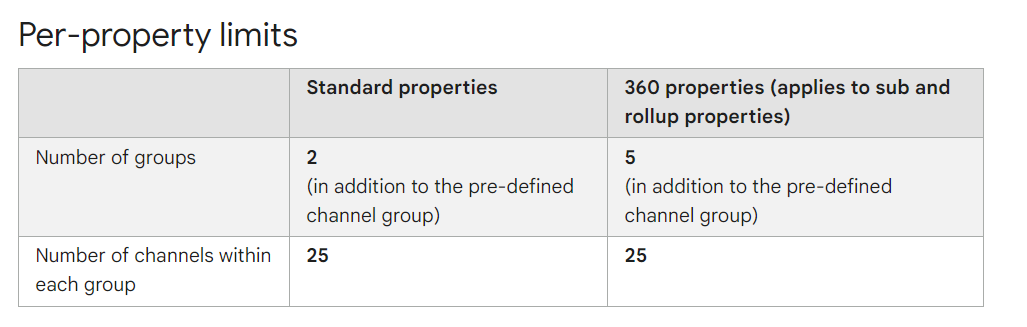
Benefits of custom channel groupings
Before customising your channel groups, you should double check that the default channel groups won't meet your existing needs. That said, even if they can, it’s worth exploring all the significant benefits of custom channel groupings in detail.
Bespoke organisation
Custom channel groupings empower businesses to understand marketing channel-level data in a way that aligns with their specific needs. If the default channel groupings don’t provide the level of detail your business requires, creating custom ones can be beneficial. For example, if you need to measure traffic from a specific brochure you can create a new custom channel group specifically for that purpose.
Retroactive attribution
One of the major benefits of GA4 custom channel groups is that your data is retroactively assigned to your new custom channels. This means your analytics will automatically reattribute past data according to your new configurations. The same applies if you decide to remove or change the configuration of any channel.
Enhanced ROI measurement
For businesses conducting various marketing campaigns across multiple channels, accurately measuring ROI is important. And that’s where custom channel groupings play a crucial role. In fact, they can facilitate a clearer evaluation of campaign performance.
How to setup custom channel groupings in GA4
Step 1: Access to the channel group configuration panel
The configuration of your custom channel grouping in GA4 can be found in the admin section of you Google Analytics 4 property.
Visit Admin > Data Display > Channel Groups where you will find the default channel group as well as the primary channel group setup for your account.
If you haven’t created a new channel group yet, the default one should be your primary channel as per below:
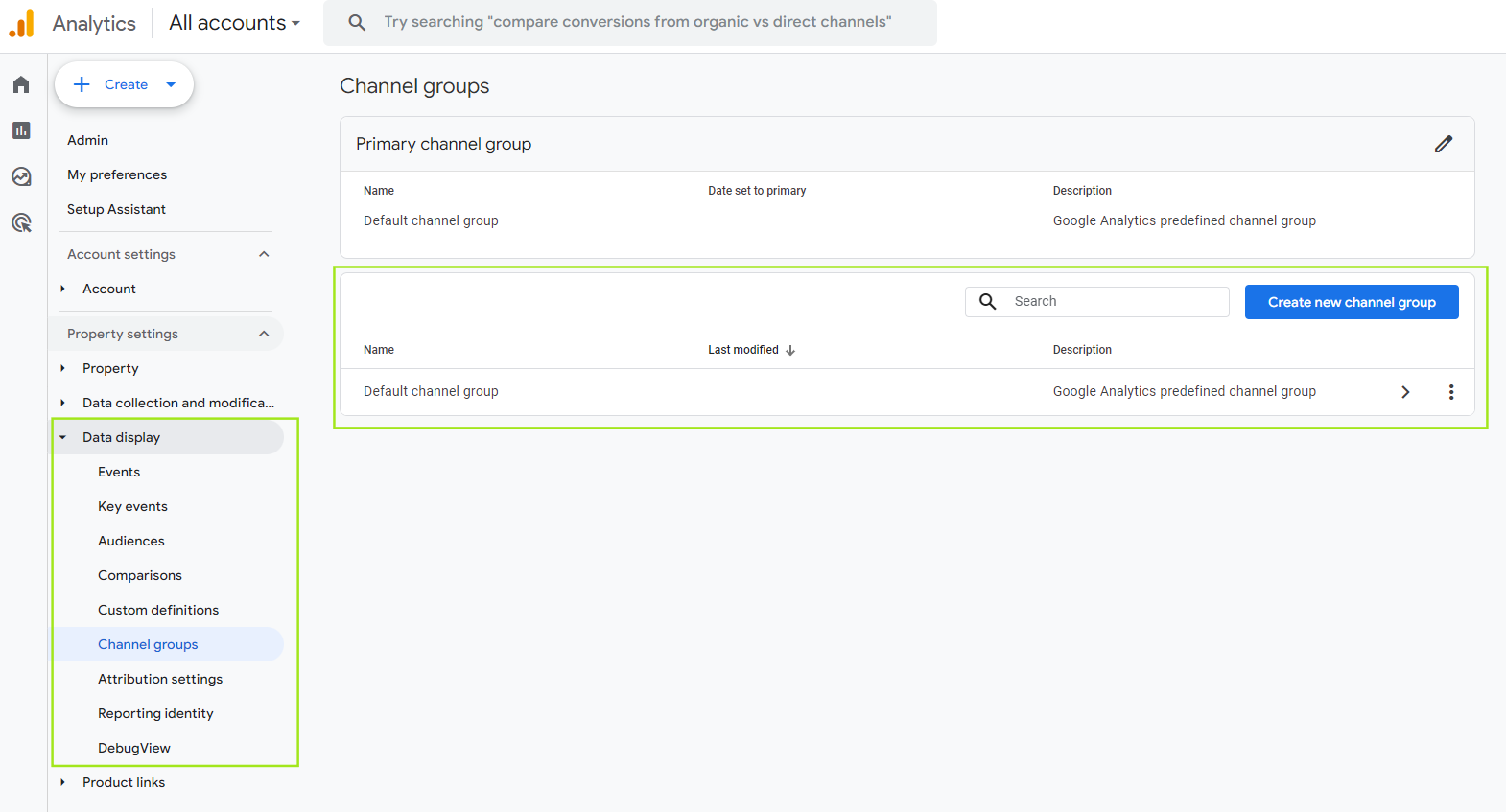
Step 2: Create a new channel group
Unfortunately you aren't able to edit the default channel group (like you used to be able to do with UA). You must create a new one.
To start the configuration, you have two options. Either click on ‘create new channel group’ or click on ‘copy to create new’ behind the three dots.
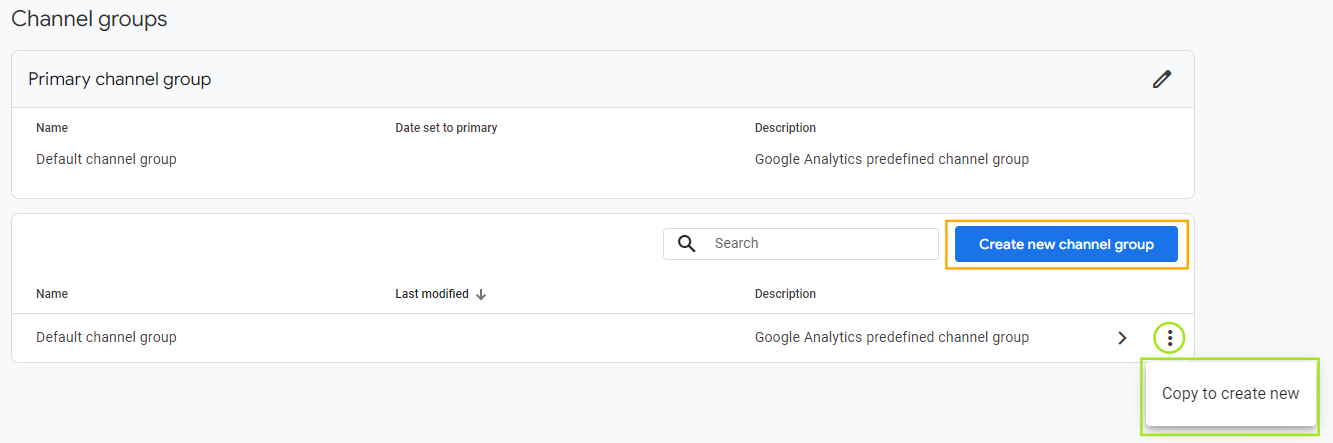
You can then include the required group name of your custom channel group, as well as a (optional) description.
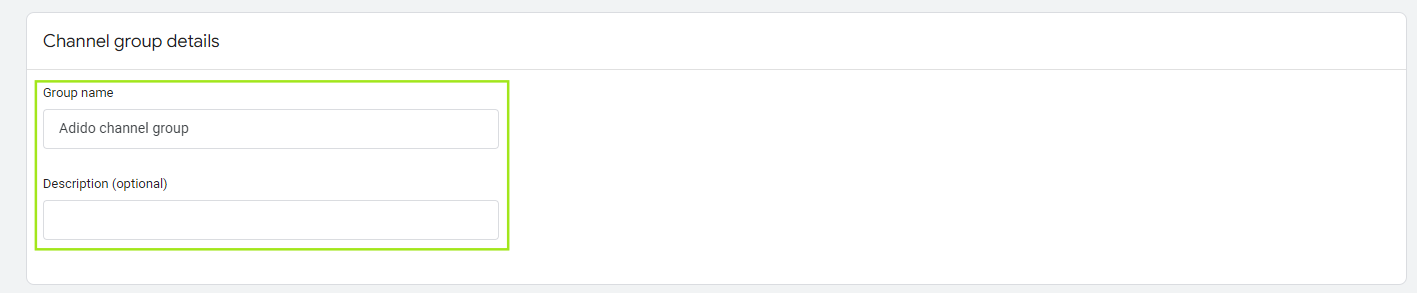
Step 3 - Define channels
The next step is to create your new custom channel group(s) by clicking on ‘add new channel’.

Start by creating a relevant name for your new channel group as well as defining rules based on conditions such as
- Default channel group
- Source
- Medium
- Source platform
- Campaign ID
- Campaign name
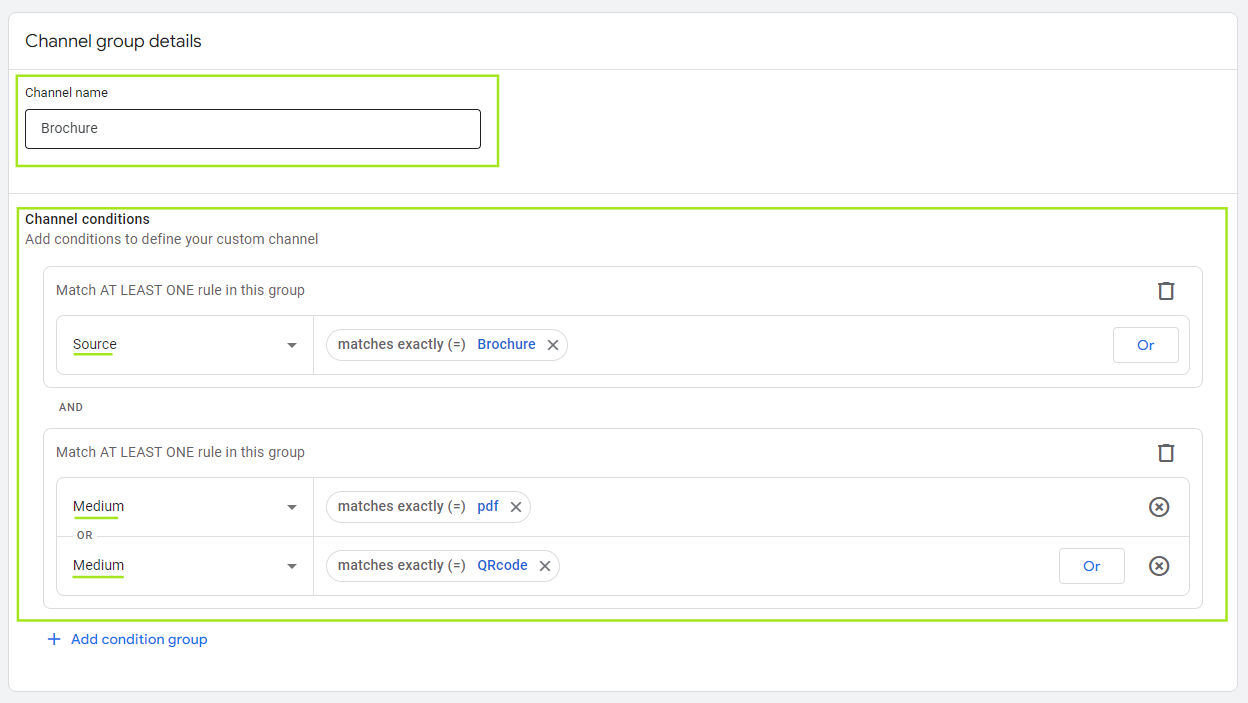
Optional tweaks: you can change the order of how Google attributes the traffic to a source. When GA4 categorises traffic sources into channels, it starts evaluating from the top of the list to the bottom.
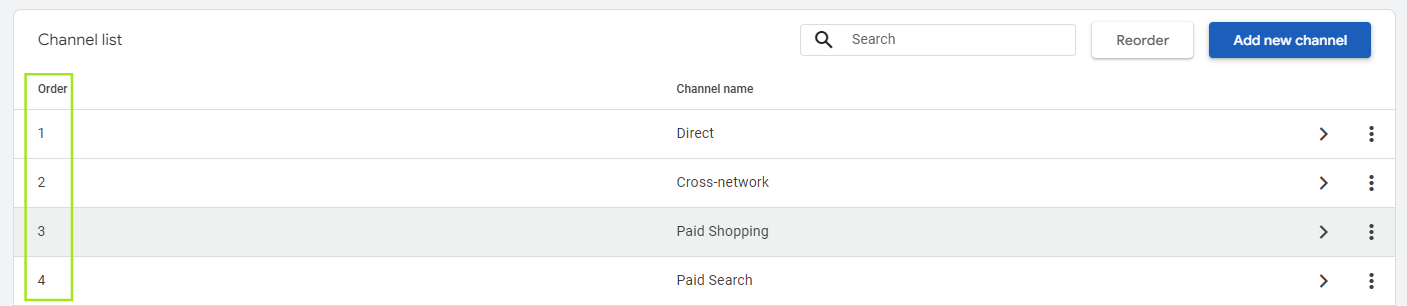
In other words, if a traffic source doesn't meet the criteria for the direct channel but does meet the criteria for the paid shopping, it won't be assessed for paid search, or any other channels listed further down.
Therefore, if you want to review the order of your channel, you can click on reorder and drag and drop the channel the way you want to prioritise.
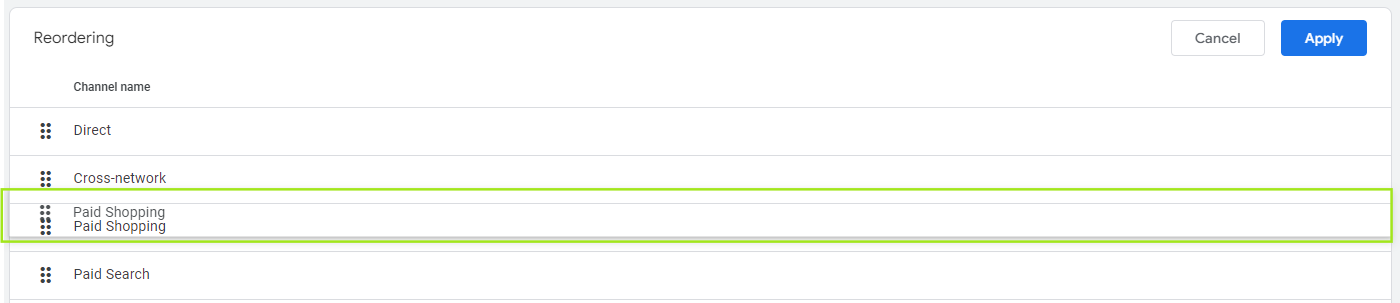
Please note that any order update will have an impact on how your traffic is attributed in your GA4 report.
Step 4 - Save configuration
Once you have configured your custom channels, click ‘save channel’ at the top-left corner:

And voila!
FAQs
How to fix unassigned default channel groups in reports?
There are a few ways to review your unassigned traffic in GA4, with channel groups being a useful starting point.
Unassigned traffic is usually a source that Google couldn’t match with any of the existing channel groups rules. If we take our previous example of brochures where you might have opted to put in place some UTMs (…website-domain/?source=brochure&medium=pdf), Google won’t be able to recognise this source name until it’s properly defined in GA4 as a new custom channel group, as explained above.
How to use my customise channel groups in my GA4 reports?
By default, your GA4 channel groups will be the ‘default channel group’ defined by Google. However, if you want your new custom group as your attribution in your GA4 reports, you will have to set it up as your primary channel group in your account settings:
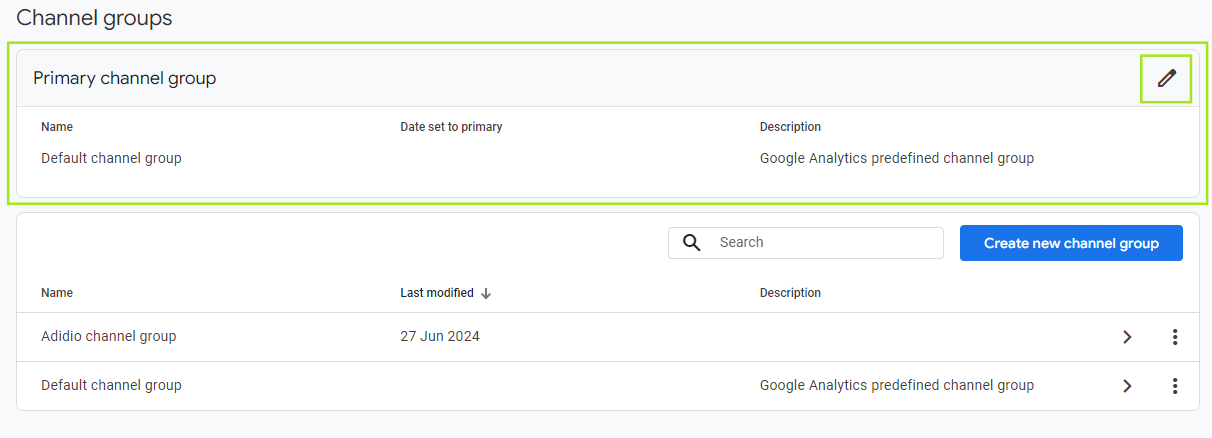
…and then select the relevant new desired primary channel and press save.
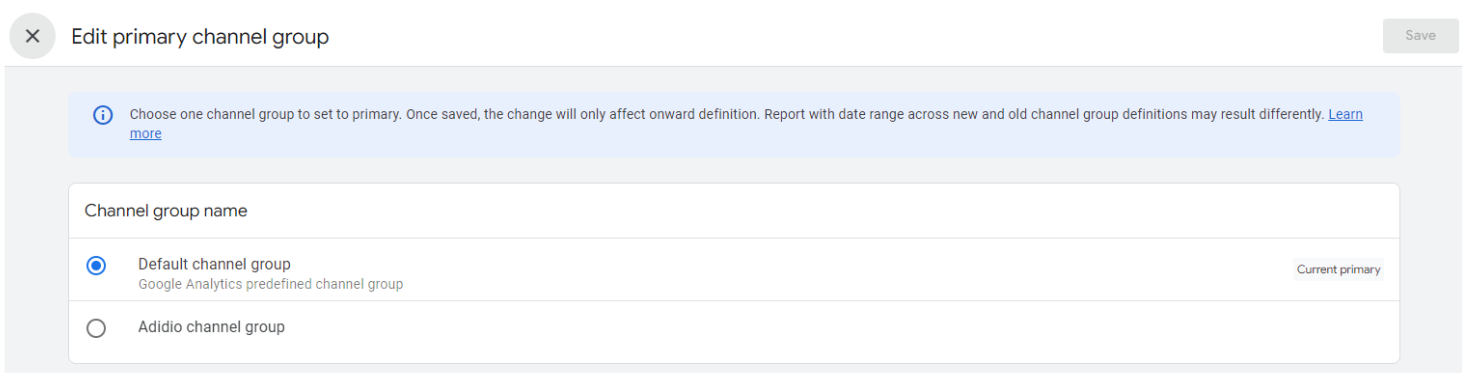
Please note that you will also have the choice to select the relevant channel group for your analysis via the dropdown list in your GA4 reports – as per below:
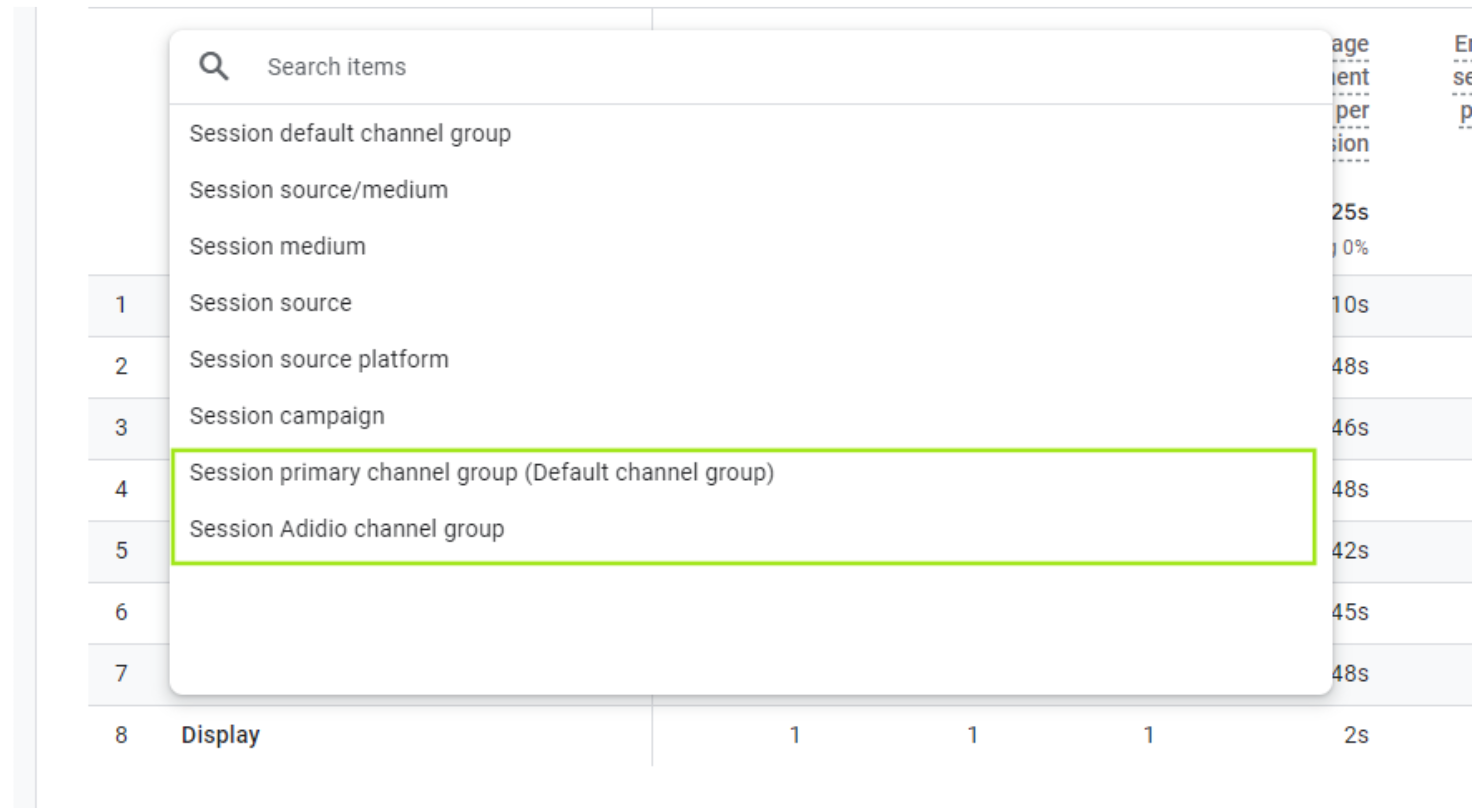
Final thoughts
To conclude, GA4 custom channel groupings effectively fill in the gaps when Google struggles to identify the actual source. They also provide a great way to configure new channel groups tailored to your business needs, enabling a bespoke analytics approach.
One thing I would highlight, is to be very mindful of the order of your channels (if you change it) when you create a new custom channel group, because it will impact your overall attribution reporting.
By effectively using GA4’s channel grouping features, you can gain a more precise understanding of your traffic sources, leading to more informed decision-making and, at the end, helping to optimise your marketing efforts.




