If you work in PPC you probably understand the pain of inheriting or taking ownership of an account that’s a complete mess. Personally I like my accounts to be shipshape with a clear structure in all areas, this article will take you through the steps I use to tidy up accounts, and what they need to look like before I’m completely happy with them.
Maintaining a tidy account gets slightly challenging towards the end of the year, especially for eCommerce clients as you have to switch your ads around a lot, you’ve got your standards, your Black Friday sale ads, countdown ads, straight into Christmas ads, Christmas countdowns before you pause all activity over Christmas itself and then back into action with updated standards in January and it is a lot to remember, especially if it’s for multiple accounts - this is easiest with multiple rules.
Rules
Rules are a handy way to get a lot of the ground work done automatically so you can save yourself some time, this is extremely helpful when you have to swap out a lot of ads. I like to run my automated rules before I even get to my desk in the morning, so if I run these in the early hours of the morning, all I need to do when I get to my desk is check that nothing went wrong with the rule - which is rare.
To set up a rule, you go to your ads account and in the top right click on ‘Tools & Settings’, followed by Bulk Actions > Rules.
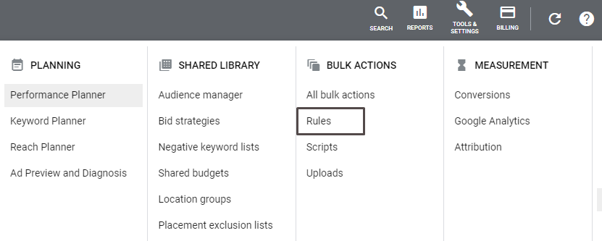
There’s a whole host of automated rules that can be made, the one I make the most use of is definitely ad rules - but there is also the option to create rules for campaigns, ad groups, keywords & more.
First you name the rule, I try to make this as informative as possible in case someone else picks it up, e.g. activate Christmas countdown ads. From here it’s quite simple to set up your rule as you only have a few options.
Action - what you want to do, in this case the option I’m picking is to enable ads. Now I need to apply the condition that the ads need to meet to be enabled, and that is that the label must be ‘Christmas countdown ads’.
Then you pick when the rule runs, in this case, it must run only once, as I mentioned I’m going to run this rule in the early hours of the morning & that’s it!
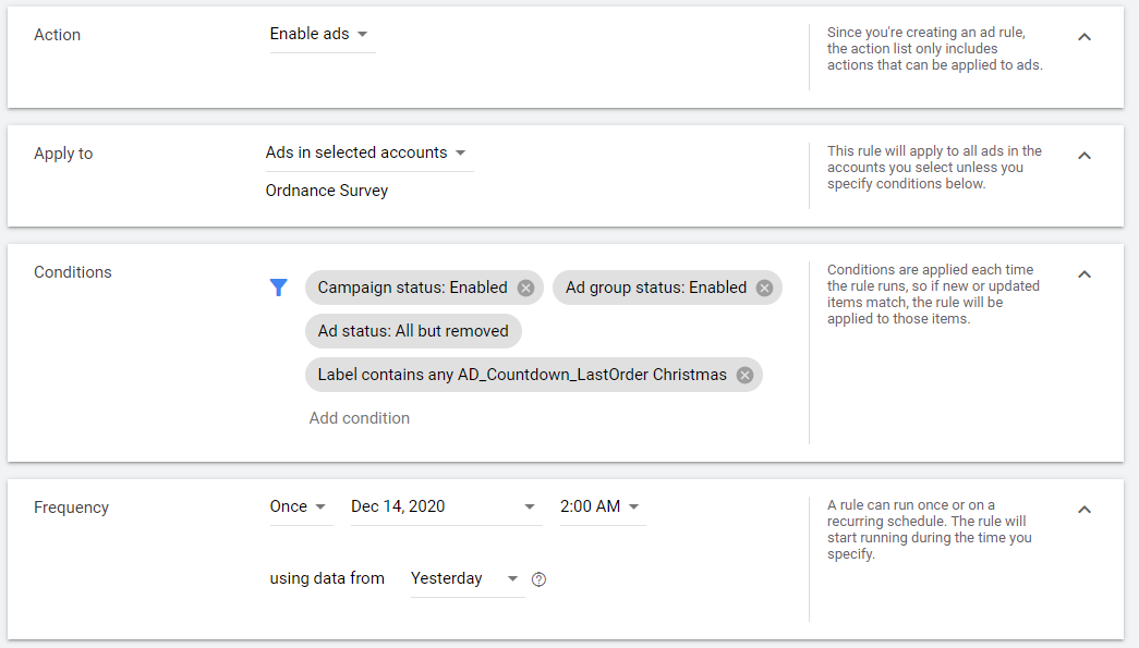
Labels
I make use of so many labels in my ads account. This makes it a lot easier to find what I need when working in the account with filters but also it highlights where my core campaigns are and what certain ads are for.
For example, earlier this year one of my clients were running a major update for their website which led to some down time. As they have a lot of active campaigns I used a label to identify which campaigns I had to pause while their site was down so that when it came back live I didn’t accidentally activate any old campaigns or leave any of our campaigns out.
The way I love to use my labels though is primarily in ads. I run a lot of ad tests on my client accounts, and for eCommerce clients they often run different ads for different seasons and they need to be up to date and relevant constantly.
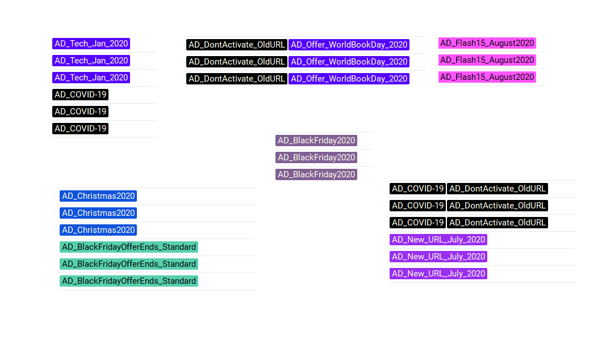
These are a few examples of labels I use on my ads, and each one has a purpose. Obviously with the joys of COVID I had to adapt some of my ads according to the government guidelines.
Offers play a big part in our use of labels too, and this makes the automation so much easier with the rules I mentioned previously as I can set it up to automatically activate ads labelled for certain offers for the exact period of time that the offer runs for.
As you can see all of my ads also follow the same structure, for my campaign labels they start ‘CAMPAIGN’ instead of ‘AD’.
Extensions
I often declutter my extensions, especially one-off and very old extensions. Overtime I’ve found that similar variations of extensions get remade - especially promotion extensions for eCommerce clients.
After a longer amount of time when extensions are definitely no longer needed I will remove these from the shared library, but when I run Sitelink or Promotion extensions for a set amount of time (with a start & end date), once that end date is hit I will remove them from their individual campaign.
Why? Well first of all it is messy to look in a campaign and see tonnes and tonnes of extensions, if a lot of them have ended it’s much easier to tell which ones are active if they’re the only ones in the campaign. That way I can easily tell if I need to add more extensions.
Routinely checking the things that often get forgotten
There’s a lot of things that often get forgotten in the optimisation process of an ads account.
Demographics is a helpful tool to add bid adjustments into the account covering ages and genders etc, but the performance of the account can change the bid adjustment you want to apply, so it’s just something to be mindful of, this also applies to ad scheduling, devices and location bid adjustments.
For example, say that the ad account you’re working on, the landing page doesn’t work well on tablet, this would mean you probably want none (or very little) ad traffic going through to their website from people using Tablets - because they won’t have a good experience. So you add a hefty negative bid adjustment. Somewhere between the bid adjustment being added & you forgetting about it and leaving it, the tablet view on the landing page could be optimised for a much better user experience, so you could be missing out on a lot of valuable traffic.
Similarly with locations, if delivery isn’t available to a certain location (so you’ve excluded from your campaigns) then delivery becomes available, a forgotten negative bid adjustment can easily scupper your presence. So routinely check your bid adjustments!
Ad testing
I quite like a very structured ad test when I create ads, therefore I won’t just make three completely different ads. The ad testing process needs less variables so that when you analyse the results you know what caused the difference in performance. If everything's different - anything could have caused that - and when you make your next ad test - you won’t know what to prioritise.
When taking over an account for the first time, tidying it up is one of the priorities. It may seem futile in the short term if it’s running alright, but a tidy account that is easy to manage pays dividends in quicker, more efficient management in the long term.
So there you have it, these are a few of the things that when I know I’ve checked over in my ad account, I feel so much happier and more proud of the account as a whole. I would definitely recommend everyone managing a PPC account to look at these areas too! If you’re looking for any more PPC insight, read our past blogs or get in touch with the team today!
Optimising your ad account: The 5 quick tips to ensure the best chance of success
- Rules - Rules allow you to make changes to your account automatically, this can save you time on your day to day, whether it be changing budgets, launching topical campaigns or ending pre existing campaigns
- Labels - Labels can help you navigate and find campaigns and ads, that might be buried within your account
- Extensions - Extensions allow you to show additional information within your ads – usually highlighting different calls to action, there a number of different extensions that can be used including, sitelink, callout or price extensions
- Routine checks - With so much going on in any PPC account, routine checks are necessary to ensure you keep on top of everything and adjustments don’t get forgotten
- Ad testing - Creating A:B tests of ads allows you to analyse and learn which resonates best with your audience and continually pushes performance forward




